Installation
Welcome to the installation tutorial of Coollab.
Today we will see how to get Coollab and how to install it on your machine.
Let’s get started!
Download from the website
First and foremost, you need to download the installer: Download Coollab.
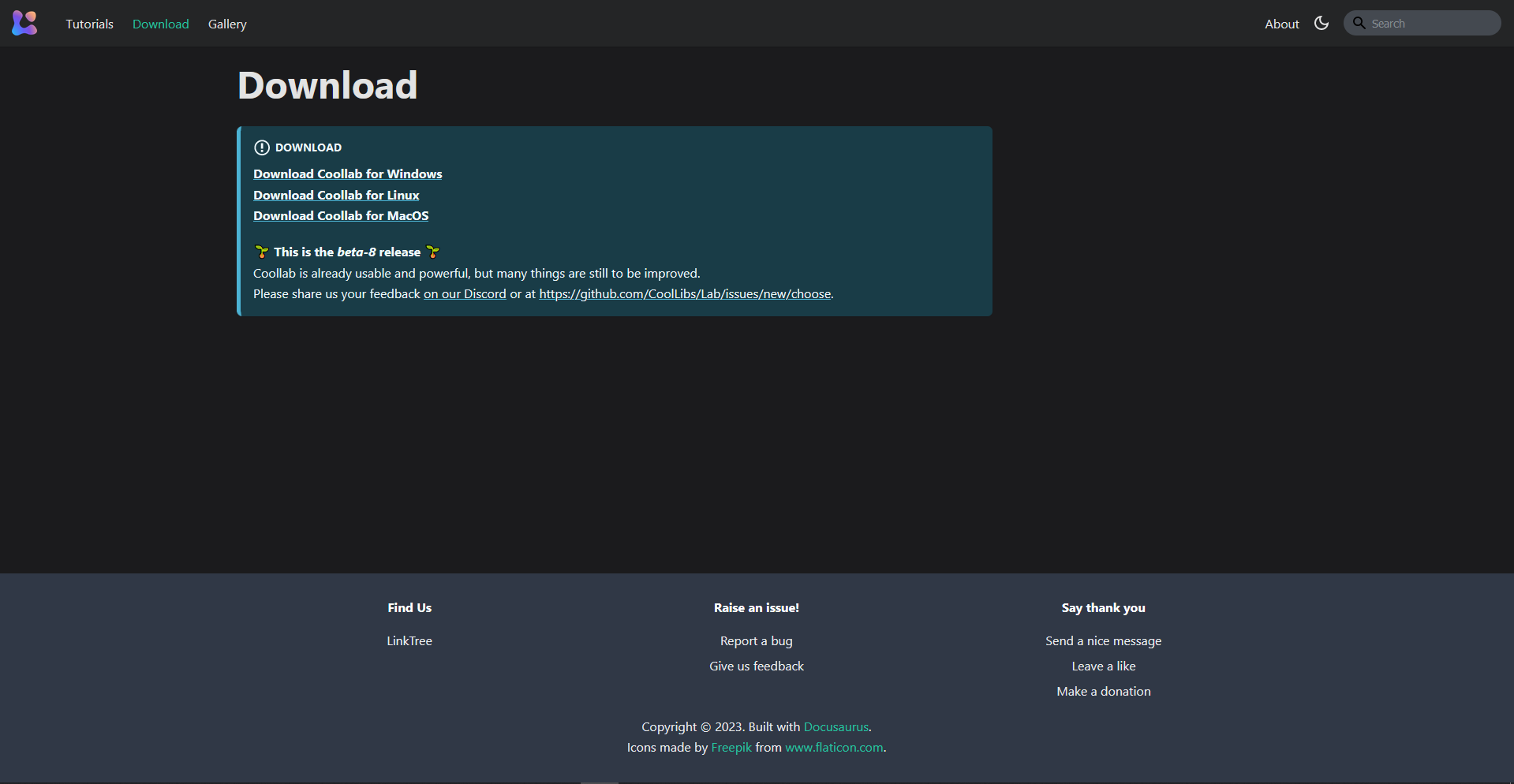
As you can see, you have different links depending on the platform you are working on. Click the one that suits your operating system. We will take the example of Windows in our case.
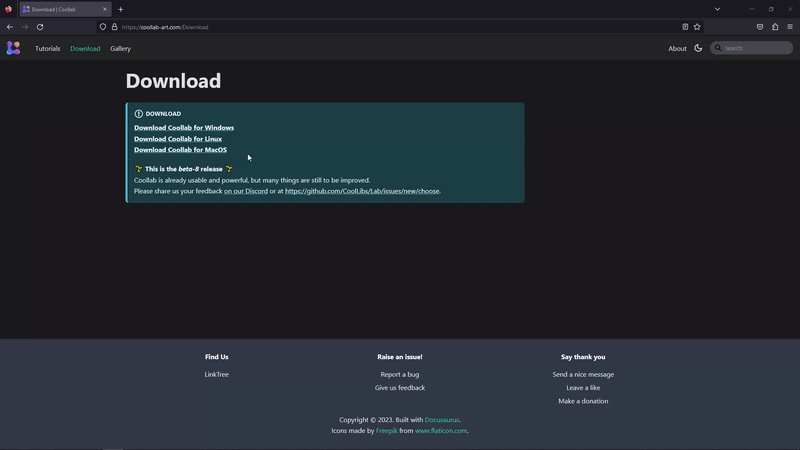
Installer
After downloading the installer, it is time to execute it. You have to follow the setup through this installer in order to install Coollab.
First, we will have to agree to the GNU GENERAL PUBLIC LICENSE. Then it will ask for the folder in which to install Coollab, here it is up to you!
If you want to create a Start Menu folder, you can keep the Do not create shortcuts unchecked, then click on the Install button. When it is done you can click on Finish to close the setup.
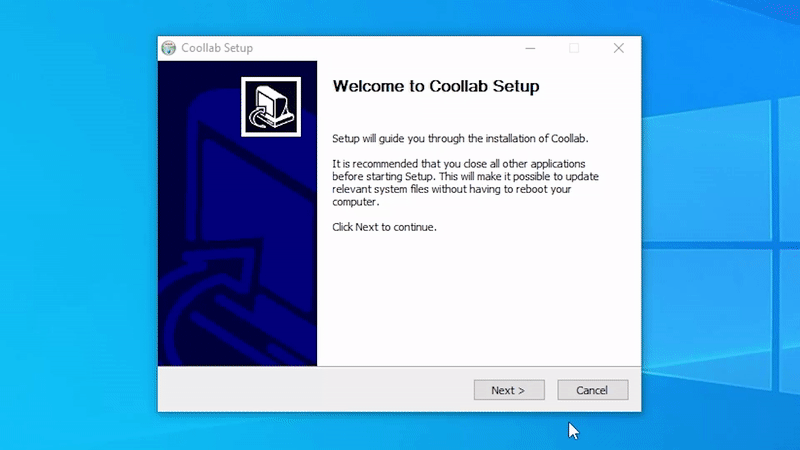
End of the installation
And here we go! You successfully installed Coollab on your machine, it was very simple! You can create a shortcut on your Desktop for all practical purposes ✨
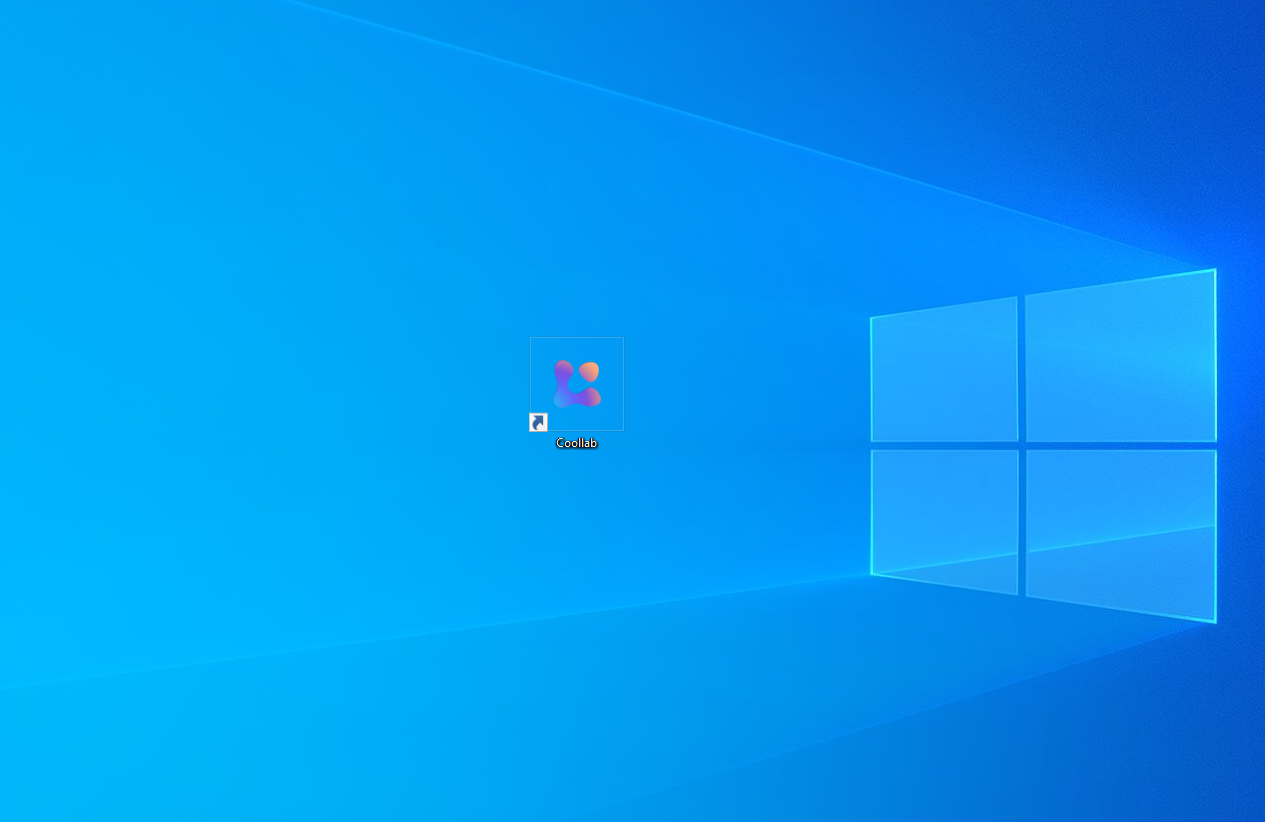
This is the end of the installation process! Now you can open the software and continue with the next tutorial! 👋